So, How to disable Auto Tagging On Facebook.
Step 1:Go to your Facebook account and click on the top right corner just after the home tab a small down arrow click on it.
Step 2:From the drop down menu just select Privacy Settings .
Step 3: Now a new window will load. Select Edit Settings in the How Tags Work.
Step 4:Now a window will pop-up with some settings information.Adjust it as you like and tagging process works to the right.
Step 5:Turn off the Tag Suggestions and also friends can check you into places. Now when you each of the settings a new window will pop-up with disable and enable option.Now disable them and click OK.
Now you are done. Click on the Done button and your settings are now perfectly fine. Now Facebook will ask your permission everytime a friend of your tag you in any photo.









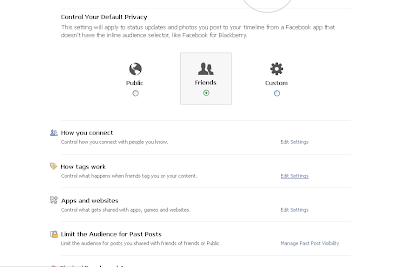

Post a Comment Blogger Facebook